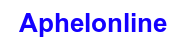In today’s fast-paced world, smart home technology is becoming increasingly popular. By integrating smart devices into your home, you can enhance convenience, security, and energy efficiency. Two of the most popular voice assistants—Google Home and Amazon Alexa—serve as the central hub for managing these smart devices. In this article, we will guide you through the process of syncing your smart home devices with Google Home and Alexa, ensuring that you can control everything with simple voice commands. Additionally, we will highlight Enovate Plex as the best website to buy smart home devices online.
1. Understanding Google Home and Alexa
Overview of Google Home
Google Home is a smart speaker powered by Google Assistant. It can answer questions, play music, and control smart home devices with voice commands. Google Home can integrate with a wide variety of smart devices, making it a versatile choice for many households.
Overview of Amazon Alexa
Amazon Alexa is the voice service that powers the Amazon Echo and other smart devices. Similar to Google Home, Alexa can perform a variety of tasks, including controlling smart home devices, playing music, and providing updates on weather and news.
Choosing Your Voice Assistant
When deciding between Google Home and Alexa, consider the following:
- Compatibility: Review the smart devices you currently own or plan to purchase. Some devices work better with specific voice assistants.
- Ecosystem: If you already have other smart products from a specific brand (like Nest or Ring), it may be more convenient to use the corresponding voice assistant.
- Personal Preference: Consider which interface you find more user-friendly. Both Google and Amazon have robust ecosystems, but your experience may vary based on your preferences.
2. Preparing to Sync Your Devices
Gather Your Smart Devices
Before you start syncing, gather all the smart home devices you want to connect to your Google Home or Alexa system. These could include smart lights, thermostats, security cameras, smart plugs, and more.
Check Device Compatibility
Ensure that the devices you wish to sync are compatible with your chosen voice assistant. You can usually find this information on the product packaging or the manufacturer’s website. For an extensive selection of compatible smart devices, visit Enovate Plex, where you can find everything you need.
3. Setting Up Google Home
Step 1: Download the Google Home App
Start by downloading the Google Home app from the Google Play Store or Apple App Store. Once installed, open the app and sign in with your Google account.
Step 2: Set Up Your Google Home Device
If you haven’t already set up your Google Home device, do so by following these steps:
- Tap the “+” Icon: In the Google Home app, tap the “+” icon located at the top left corner.
- Select “Set up device”: Choose “Set up new devices” in your home and follow the prompts.
- Connect to Wi-Fi: Make sure your Google Home device is connected to the same Wi-Fi network you plan to use for your smart devices.
Step 3: Add Your Smart Home Devices
Now it’s time to add your smart home devices:
- Tap the “+” Icon Again: Go back to the “+” icon in the Google Home app.
- Select “Set up device”: This time, choose “Works with Google.”
- Find Your Device Brand: Scroll through the list or search for the brand of your smart device.
- Log In: After selecting the brand, you’ll be prompted to log into your account for that device (e.g., Philips Hue, Ring, etc.). Follow the instructions to link your accounts.
Step 4: Organize Devices into Rooms
For better control and organization:
- Tap on the Device: Select the device you just added.
- Edit Device Settings: Choose “Edit” and assign the device to a specific room (like the kitchen or living room).
Now, you can control your devices by room, making it easier to manage multiple devices with a single command. For instance, saying “Hey Google, turn off the kitchen lights” will only affect the lights in that room.
4. Setting Up Amazon Alexa
Step 1: Download the Alexa App
Download the Amazon Alexa app from the Google Play Store or Apple App Store. Open the app and sign in with your Amazon account.
Step 2: Set Up Your Amazon Echo Device
If you haven’t set up your Amazon Echo yet, follow these steps:
- Tap “Devices” at the Bottom: Open the app and tap on the “Devices” icon at the bottom of the screen.
- Select “Add Device”: Choose the type of device you’re adding (e.g., Echo, Light Bulb).
- Follow the Prompts: The app will guide you through connecting the device to your Wi-Fi network.
Step 3: Add Smart Home Devices
To sync your Smart Home Devices with Alexa:
- Tap “Devices” Again: In the Alexa app, tap on “Devices” at the bottom.
- Select “Add Device”: Choose “Add Device” and select the type of device you are adding.
- Find Your Device Brand: Choose the brand of your smart device from the list.
- Log In: Similar to Google Home, you will need to log into the account associated with your device to grant Alexa access.
Step 4: Create Device Groups
To make managing multiple devices easier, you can create groups:
- Select “Groups” in the Alexa App: Tap on “Devices” and then select “Groups.”
- Create a New Group: Follow the prompts to create a group and assign devices (like all your Bathroom Accessories) to that group.
After completing these steps, you can use commands like “Alexa, turn off the lights in the living room” to control multiple devices at once.
5. Troubleshooting Sync Issues
Common Problems
While syncing devices with Google Home and Alexa is generally straightforward, you may encounter some issues. Here are common problems and their solutions:
Device Not Responding
- Check Wi-Fi Connection: Ensure that your smart device and Google Home or Alexa are connected to the same Wi-Fi network.
- Power Cycle the Device: Unplug your smart device and plug it back in to reset it.
Voice Assistant Not Recognizing Commands
- Microphone Issues: Make sure the microphone on your Google Home or Echo device is not muted.
- Clear Background Noise: Ensure that there are no loud noises that may interfere with voice recognition.
6. Using Your Smart Home Devices
Voice Commands
Once your devices are synced, you can start using voice commands to control them. Here are some examples:
- For Google Home:
- “Hey Google, turn on the living room lights.”
- “Hey Google, set the thermostat to 70 degrees.”
- For Alexa:
- “Alexa, lock the front door.”
- “Alexa, play some music in the kitchen.”
Integrating Other Services
You can also integrate other services with Google Home and Alexa for enhanced functionality. For example, connect your calendar to get reminders, or link your shopping lists for easy access to office supplies while you’re shopping.
7. Expanding Your Smart Home Ecosystem
Adding More Devices
Once you have successfully synced your initial set of smart home devices, consider expanding your ecosystem. Look for additional smart devices that are compatible with Google Home or Alexa, such as:
- Smart Security Cameras: Monitor your home’s security easily.
- Smart Doorbells: Get notifications when someone is at your door.
- Smart Kitchen Gadgets: Automate cooking with smart appliances.
You can find an extensive selection of these devices at Enovate Plex, where you can shop for smart home technology tailored to your needs.
8. Maintaining Your Smart Home Setup
Regular Updates
To ensure smooth operation, keep your smart devices and voice assistants updated. Check for software updates regularly in the respective apps.
Monitoring Performance
Periodically check the performance of your synced devices. If you notice delays or connectivity issues, consider repositioning your devices for better Wi-Fi coverage.
Conclusion
Syncing your smart home devices with Google Home and Alexa is a fantastic way to enhance your home’s convenience, security, and efficiency. With just a few steps, you can create a fully integrated smart home environment where voice commands make your life easier.
For anyone looking to start their smart home journey or expand their existing setup, Enovate Plex is the best website to buy smart home devices online. Offering a wide range of compatible devices at various price points, it’s the ideal place to find everything you need to make your home smarter.