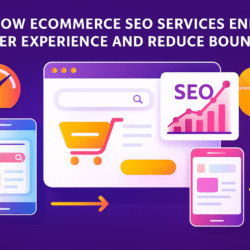XTEN-AV is dedicated to helping users create professional and immersive projector setups, including complex split-screen or multi-display configurations. These setups are common in classrooms, conference rooms, control centers, and home theaters where multiple images are displayed simultaneously on a single wall or screen. Correctly setting projector distance in these scenarios is essential to ensure sharp images, consistent contrast ratio, and proper aspect ratio in projectors. Misalignment or improper distance can result in distorted images, uneven brightness, and reduced projector contrast ratio, affecting the overall viewing experience.
Understanding Split-Screen and Multi-Display Projection
Split-screen projection involves displaying two or more images side by side or in a tiled arrangement on one screen. Multi-display projection often uses multiple projectors to cover a single large screen seamlessly, creating panoramic or ultra-wide images. Both configurations require precise calculation of projector placement, distance, and angle to maintain image quality.
Key factors include:
-
Projector distance: Determines how large each image segment will appear.
-
Alignment: Ensures images do not overlap or leave gaps.
-
Aspect ratio: Preserves the correct proportions of content in each section.
-
Contrast ratio: Maintains uniform brightness and deep blacks across all images.
Why Projector Distance Is Critical
Proper distance is essential for several reasons:
-
Image Size and Alignment
Each projector must cover its assigned portion of the screen accurately. If the distance is off, images may overlap or leave gaps, breaking the seamless effect. -
Sharpness and Focus
Correct placement ensures each projector produces a sharp image. Misplaced projectors can lead to blurry edges, making the overall display look unprofessional. -
Maintaining Contrast Ratio
Distance affects projector contrast ratio and perceived brightness. Proper placement ensures that shadows, highlights, and colors remain consistent across all images. -
Preserving Aspect Ratio
Each projected image must retain its intended aspect ratio in projectors. Incorrect distance or angle can distort content, especially when combining multiple projectors.
Steps to Set Projector Distance
1. Plan the Layout
Begin by determining the size of the overall display and how many projectors will be used. Decide on the split-screen arrangement, whether horizontal, vertical, or a grid layout. Note the aspect ratio in projectors for each content segment to ensure proper scaling.
2. Check Projector Specifications
Review the specifications for each projector, including:
-
Throw ratio or throw distance range
-
Zoom capabilities
-
Lens shift options
-
Supported aspect ratio in projectors
These specifications help calculate the optimal distance for each projector to cover its portion of the screen without distortion.
3. Calculate Throw Distance
Use the formula:
Throw Distance = Throw Ratio × Image Width
For multi-display setups, calculate the image width assigned to each projector. This ensures each projector covers its section accurately without overlap or gaps. Use a throw distance calculator if available for precise placement.
4. Mark Projector Positions
Once distances are calculated, mark the positions for each projector. Ensure they are level, aligned, and have a clear line of sight to the screen. If ceiling mounted, use brackets that allow fine adjustments for height and tilt.
Fine-Tuning for Multi-Display Setups
1. Adjust Focus
Each projector should be individually focused to produce sharp images across the entire screen segment. Focus adjustments are critical for maintaining clarity, especially at the edges where multiple images meet.
2. Control Keystone and Lens Shift
Avoid heavy digital keystone corrections as they can distort images and reduce projector contrast ratio. Use lens shift and precise physical alignment to achieve the best results.
3. Calibrate Color and Contrast
For seamless blending in multi-projector setups, calibrate brightness, contrast ratio, and color levels so each image matches the others. Differences in projector output can make seams visible and affect the overall quality.
4. Test Real Content
Project sample content on the split-screen layout to check alignment, focus, and image uniformity. Make minor distance or angle adjustments as needed to ensure all images appear seamless and balanced.
Tips for Optimal Multi-Display Projection
-
Use High-Quality Screens: ALR or matte screens improve uniformity and help maintain contrast ratio across multiple projectors.
-
Measure Carefully: Small errors in distance can cause noticeable misalignment, especially in large multi-projector setups.
-
Minimize Ambient Light: Light from windows or overhead lighting can reduce perceived projector contrast ratio. Control lighting for the best image quality.
-
Keep Aspect Ratio Consistent: Ensure each projector maintains the correct aspect ratio in projectors to avoid stretching or compression of content.
Common Mistakes to Avoid
-
Incorrect Distance Calculations
Failing to calculate individual projector distances can lead to overlaps or gaps in the display. -
Over-Reliance on Keystone Correction
Excessive digital adjustment can reduce image sharpness and projector contrast ratio. -
Ignoring Color and Contrast Matching
Even with perfect distance, inconsistent brightness or contrast between projectors can make seams visible. -
Neglecting Screen Type
Using a reflective or unsuitable screen can compromise contrast ratio and overall image quality.
Conclusion
Setting projector distance for split-screen or multi-display projection requires careful planning and precise measurement. Correct distance ensures that each image segment is sharp, maintains its intended aspect ratio in projectors, and preserves consistent projector contrast ratio. By calculating throw distance, marking positions, fine-tuning focus, and calibrating brightness and color, users can achieve a professional and immersive multi-projector setup.
XTEN-AV emphasizes that investing time in proper projector placement and calibration delivers seamless images, vibrant colors, and optimal clarity for multi-display environments. Accurate distance adjustment combined with careful alignment and lighting control ensures a visually stunning and effective projection experience.
Read more: https://topbizlists.com/how-to-calculate-throw-ratio-and-distance-for-different-projector-models/