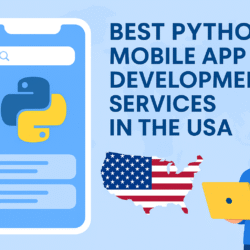If your Epson printer has recently started printing slowly, giving faded results, or showing connection errors, chances are that your printer driver needs an update. Keeping your printer driver updated ensures that your device runs smoothly, communicates properly with your computer, and avoids annoying printing problems. In this article, we’ll talk about why and how to Update Epson Printer Driver in a simple, friendly way—no complicated tech jargon, just clear steps and helpful tips.
Why Updating Your Epson Printer Driver Matters
Before jumping into the “how,” it’s important to understand why updating your Epson printer driver makes a difference. Think of a printer driver as a translator between your computer and your printer. Without it—or with an outdated version—your printer might not understand your commands correctly.
Here’s what happens when your printer driver is outdated:
-
Your printer may not respond to print commands.
-
The print quality can drop drastically.
-
The printer might not work after a system update.
-
It could show constant error messages or “offline” status.
By updating your Epson printer driver, you can easily fix these issues. It ensures compatibility with the latest operating system updates and helps your printer work at its best performance.
Signs That You Need to Update Epson Printer Driver
If you’re unsure whether your driver needs updating, look out for these common signs:
-
Frequent connection issues: The printer often goes “offline” or disconnects from Wi-Fi or USB.
-
Printing errors: Pages come out blank, half-printed, or with random symbols.
-
Slow response: The printer takes a long time to start printing after hitting “Print.”
-
Compatibility alerts: You receive notifications after an OS update saying the printer is not supported.
-
Poor print quality: Faded colors, streaks, or misaligned prints may occur even after replacing cartridges.
If you’ve noticed one or more of these problems, it’s definitely time to Update Epson Printer Driver.
Different Ways to Update Epson Printer Driver
There are several easy ways to update your printer driver. You can do it manually from the Epson website, automatically using Windows tools, or through Epson’s dedicated software. Let’s go step-by-step through each option.
Method 1: Update Epson Printer Driver from Epson’s Official Website
This is the most reliable and recommended way to get the latest driver.
Steps:
-
Go to the Epson Support website.
-
Open your browser and visit the official Epson support page.
-
-
Search for your printer model.
-
Type your printer’s model number (for example, Epson L3250, XP-4100, or WF-2850) into the search bar.
-
-
Choose your operating system.
-
Make sure to select the correct OS version (Windows 10, Windows 11, macOS, etc.).
-
-
Download the latest driver.
-
Click on “Drivers and Utilities Combo Package” or the latest version listed.
-
-
Install the driver.
-
Open the downloaded file and follow the on-screen instructions. It will automatically replace the old version.
-
✅ Tip: Restart your computer after installation to ensure the new driver is fully applied.
Method 2: Update Epson Printer Driver via Device Manager (Windows)
If you’re using a Windows PC, you can update the driver directly from your system’s Device Manager.
Steps:
-
Press Windows + X and select Device Manager.
-
Expand the Printers section.
-
Right-click on your Epson printer and choose Update driver.
-
Select Search automatically for drivers.
-
Windows will search for the latest version and install it if available.
This method is convenient, but sometimes Windows may not find the newest version. That’s why checking Epson’s official website is still the best option.
Method 3: Use Epson Software Updater Tool
Epson offers a handy tool called Epson Software Updater, which helps you manage and update drivers, firmware, and utilities in one place.
Steps:
-
Download and install Epson Software Updater from the official Epson website.
-
Open the software and select your printer from the list.
-
The tool will automatically check for available updates.
-
Tick the boxes next to drivers or utilities you want to update.
-
Click Install and follow the prompts.
This is a time-saving and automatic way to keep your printer in top shape.
Updating Epson Printer Driver on macOS
For Mac users, the steps are slightly different but just as easy.
Steps:
-
Open the Apple menu and click System Preferences (or System Settings on macOS Ventura or later).
-
Go to Printers & Scanners.
-
Select your Epson printer and click Options & Supplies.
-
Go to the Driver tab and check for updates.
-
Alternatively, you can go to the App Store → Updates tab to see if Epson software updates are available.
If no update shows up, visit the Epson website, download the latest Mac driver, and install it manually.
What If the Driver Update Fails?
Sometimes, you might face errors while updating your driver. Here are a few quick fixes:
-
Uninstall the old driver first:
Go to Control Panel → Programs → Uninstall a Program, and remove the existing Epson driver. Then reinstall the new one. -
Check USB or Wi-Fi connection:
A poor connection can interrupt the installation process. -
Run as administrator:
If you’re using Windows, right-click the installer and choose Run as administrator for smooth installation. -
Restart the printer and computer:
A simple restart can solve half the issues related to software updates.
If the issue still persists, try reinstalling Epson Software Updater or contact Epson customer support for remote help.
Benefits of Updating Epson Printer Driver Regularly
Updating your printer driver isn’t just a one-time thing—it’s something that should be done regularly. Here’s why:
-
Better performance: Improved communication between your PC and printer.
-
Bug fixes: Epson often releases updates that fix minor glitches or issues.
-
Enhanced features: Some driver updates bring new functions or better print quality options.
-
Compatibility: Keeps your printer compatible with the latest Windows or macOS versions.
-
Security: Updated drivers close potential security loopholes that could affect your system.
In short, keeping your Epson printer driver updated means fewer headaches, smoother performance, and better print quality.
Pro Tips to Maintain Your Epson Printer
While updating your driver is essential, here are a few more quick tips to ensure your Epson printer stays healthy:
-
Print a test page every few days to prevent ink from drying.
-
Always use genuine Epson ink cartridges.
-
Keep your printer firmware updated using Epson Software Updater.
-
Avoid turning off the printer abruptly while it’s printing.
-
Clean print heads periodically through the printer’s settings menu.
These small habits make a big difference in your printer’s lifespan and output quality.
Final Thoughts
Updating your Epson printer driver may sound technical, but it’s actually very simple when broken down into steps. It’s one of the easiest ways to fix printing errors, boost speed, and maintain high-quality prints. Whether you use an Epson EcoTank, Workforce, or Expression series printer, keeping your driver up to date ensures everything works just as it should.
So the next time your printer acts up or prints strangely, don’t rush to replace it. Just remember this guide and Update Epson Printer Driver — your reliable fix for smoother, faster, and better printing.