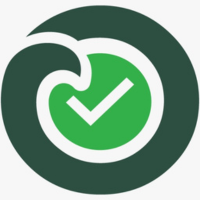Introduction
Embroidery enthusiasts love the thrill of turning digital designs into beautifully stitched creations, and PXF files offer a unique way to do just that. Designed for Pfaff embroidery machines, PXF files hold the instructions needed to create intricate, high-quality designs on fabric. Whether you’re personalizing gifts, branding merchandise, or crafting custom apparel, knowing how to open and use these files is key to unlocking your Pfaff machine’s potential. This guide walks you through the process step by step, making it easy for beginners and pros alike. Let’s dive into how to open and use PXF file embroidery designs to bring your projects to life.
What Is a PXF File?
A PXF file is a proprietary embroidery file format used by Pfaff embroidery machines. It contains detailed instructions for stitch types (satin, fill, or running), thread colors, and stitching sequences, guiding the machine to recreate a design accurately on fabric. Unlike common image files like JPG or PNG, PXF files are optimized for embroidery, ensuring scalable, precise results. They’re ideal for logos, monograms, or decorative patterns, offering compatibility with Pfaff’s advanced features like multi-color stitching or 3D effects. Understanding this format sets the foundation for successful embroidery projects.
Why Use PXF File Embroidery Designs?
PXF files are tailored for Pfaff machines, ensuring seamless compatibility and high-quality stitching. They allow you to embroider complex designs with precision, whether you’re adding a logo to a uniform or a floral pattern to a quilt. For businesses, PXF files deliver consistent branding across multiple items, boosting professionalism. Hobbyists can explore creative designs, from personalized towels to custom bags, without technical hiccups. Using PXF files maximizes your Pfaff machine’s capabilities, making it easier to achieve professional results with minimal effort.
Step 1: Source a PXF File
Start by obtaining a PXF file. You can purchase or download designs from reputable platforms like Embroidery Library, Urban Threads, or Pfaff’s official design collections. Free PXF files are available on sites like Designs by JuJu, though quality varies. Alternatively, create your own by digitizing images using software that supports PXF output. Ensure the design suits your project—simple logos or motifs work best for beginners, while intricate patterns suit advanced users. Verify the file’s compatibility with your Pfaff machine model to avoid issues during stitching.
Step 2: Choose Compatible Software
To open and edit PXF files, you need software compatible with the format. Pfaff’s proprietary software, like 6D Premier or 5D Embroidery, is ideal for seamless integration, offering tools to view, edit, and customize designs. Free alternatives like Ink/Stitch (with Pfaff plugins) or SewArt can also open PXF files, though with fewer features. Wilcom Hatch is a premium option for advanced editing, such as resizing or recoloring. Download and install the software, ensuring it supports PXF files, and check for updates to maintain compatibility with your machine.
Step 3: Open the PXF File
Launch your chosen software and open the PXF file. Use the “File” > “Open” option or drag and drop the file into the workspace. The software displays the design, showing stitch patterns, colors, and dimensions. Zoom in to inspect details like stitch density or color sequences. If the file doesn’t open, confirm it’s a valid PXF file and compatible with your software version. Some designs may include multiple layers or color blocks—familiarize yourself with these to understand how the design will stitch out on your Pfaff machine.
Step 4: Review and Edit the Design
Before stitching, review the PXF design to ensure it meets your needs. Check the size—most Pfaff hoops range from 4×4 to 8×12 inches—and resize if necessary, using the software’s proportional scaling tool to avoid distortion. Adjust colors to match your thread inventory, referencing charts like Isacord or Madeira. Modify stitch types if needed, such as switching to satin stitches for smoother text. Preview the design in 3D mode to simulate stitching, catching issues like overlapping stitches or excessive density that could affect the final result.
Step 5: Match the Design to Your Fabric
Choose a fabric that suits the PXF design’s requirements. Lightweight fabrics like cotton or silk work best with low-density designs to prevent puckering, while heavier materials like denim or towels can handle dense, intricate patterns. Add stabilizer, such as tear-away for stable fabrics or cut-away for stretchy ones, to ensure clean stitching. Check the design’s stitch count—high counts (above 50,000) may require thicker fabrics or adjustments to avoid strain on your machine. Matching the design to your fabric ensures durability and a professional finish.
Step 6: Save and Export the PXF File
After editing, save the PXF file to preserve your changes. Use “File” > “Save As” to create a backup, naming it descriptively (e.g., “logo_pxf_v1”). If your Pfaff machine requires a specific PXF version, confirm compatibility in the software’s export settings. Save the file to a USB drive or transfer it directly to your machine, depending on its connectivity options. Double-check the stitch count, colors, and size before exporting to ensure the file is optimized for your project and machine.
Step 7: Set Up Your Pfaff Machine
Prepare your Pfaff embroidery machine for stitching. Secure the fabric in the appropriate hoop size, ensuring it’s taut but not stretched. Thread the machine with the colors specified in the PXF file, following the sequence shown in the software. Adjust tension settings based on your fabric—tighter for thin materials, looser for thick ones. Load the PXF file via USB or direct connection, depending on your machine model. Verify the design’s alignment on the machine’s display to ensure it fits the fabric correctly.
Step 8: Test the PXF Design
Always test the PXF design on a scrap piece of similar fabric before stitching the final item. Run the design through your Pfaff machine, monitoring for issues like thread breaks, puckering, or misalignment. Check if the colors match your vision and if the stitches lay flat. If problems arise, return to the software to adjust density, stitch types, or colors. For example, if text appears blurry, reduce satin stitch width. Testing catches errors early, saving time and materials while ensuring a polished final product.
Step 9: Embroider the Final Product
With a successful test stitch-out, you’re ready to embroider the final item. Place the fabric or product (e.g., a shirt, towel, or bag) in the hoop, load the PXF file, and double-check settings like needle type and thread tension. Start the machine and monitor the stitching process to catch any issues, like thread tangles, immediately. Once complete, remove the fabric, trim excess threads, and iron or steam the design to set it. Your PXF file embroidery is now a beautifully stitched masterpiece.
Step 10: Maintain and Organize Your PXF Files
Keep your PXF files organized for future use. Store them in labeled folders on your computer or external drive, using names that describe the design and project (e.g., “floral_pxf_towel”). Back up files to avoid data loss. If you plan to reuse or edit designs, save the original project files in the software’s native format alongside the PXF. Regularly update your software to maintain compatibility with newer Pfaff models. Organized files save time and make future embroidery projects a breeze.
Conclusion
Opening and using PXF file embroidery designs is a straightforward process that unlocks the full potential of your Pfaff embroidery machine. From sourcing quality designs to testing and stitching, each step ensures your projects look professional and vibrant. Whether you’re branding merchandise or crafting personalized gifts, PXF files offer precision and creativity. With reliable software and a bit of practice, you can master this process and create stunning embroidery. Start exploring PXF file embroidery today and transform your ideas into beautifully stitched realities.